You can easily add standard state disclosures to any template using the built-in State Disclosure editor. This tool allows you to create a disclosure for each state, including disclosures for accounts that are out of stat (beyond the statute of limitations). The system will automatically populate the out of stat disclosure based on the information added to the account, which includes a date specifying that the account is beyond the statute of limitations. If no such date is populated, the system will retain the primary state disclosure and will not default to the out of stat disclosure. The replacement fields of [STATE_DISCLOSURE], [STATE_DISCLOSURE_ENGLISH], and [STATE_DISCLOSURE_SPANISH] will look up the debtor's state and fill in the appropriate disclosure.
Setup State Disclosures
Click Campaigns, under configurations select State Disclosures.

Click Create New Disclosure

Enter the State abbreviation, select English or Spanish and enter the corresponding Disclosure Text and Out of Stat Disclosure Text as well (if applicable).

The system will populate the Out of Stat Disclosure text based on the date provided in the account information, which is added via upload or API connection. If no date is provided, the system will default to the primary disclosure text.

The State must match the 2 character state code that is loaded on the consumers State field
Continue this process for as many custom states as you require.
Adding the Disclosure to Email or Letter Template
1. Go to the Campaigns tab on the top navigation toolbar.
2. Click the Templates link to make changes under Email Campaigns.

3. Locate the email or letter template the disclosure is to be added to.
4. Click on the name of the template in the Internal Name column.
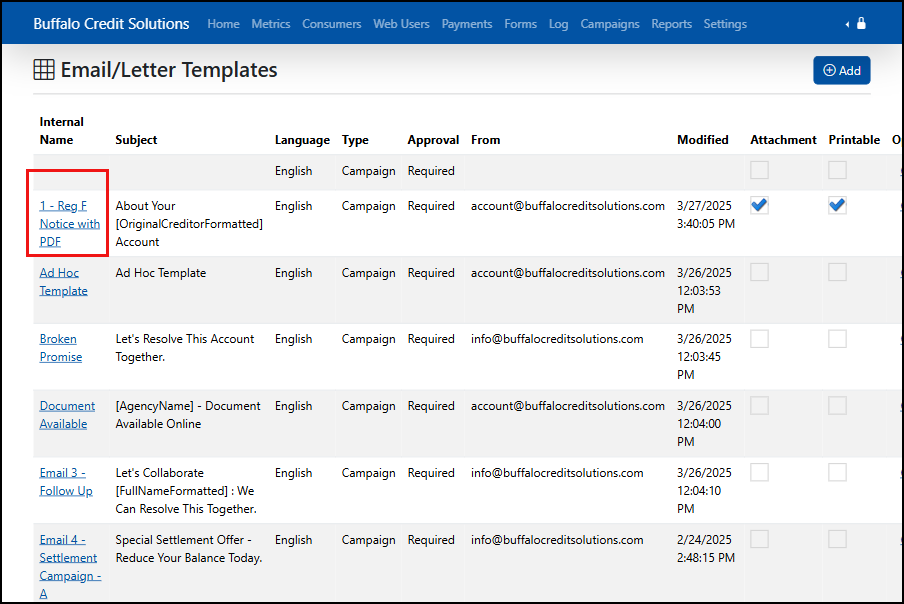
5. Scroll to the Email Body and find the location in the document where you wish the disclosure to be inserted.
6. Click on the Replacement Fields link to the right of the Email Body and type "State Disclosure"

7. Scroll through the list to find the replacement code [STATE DISCLOSURE] or [STATE DISCLOSURE_ENGLISH], click to add it to the email or document.

8. Click Save or Save and Close.
Was this article helpful?
That’s Great!
Thank you for your feedback
Sorry! We couldn't be helpful
Thank you for your feedback
Feedback sent
We appreciate your effort and will try to fix the article