Summary: Update your password securely using the steps below. Watch the [video guide] for a visual walkthrough.
Prerequisites
1. Access to your account settings.
2. A new password meeting the following requirements:
- Minimum length: 8 characters.
- Contains uppercase and lowercase letters.
- No spaces.
- Maximum 5 attempts before account lockout.
Steps
Section 1: Navigate to Password Settings
1. Click the Settings tab.
2. Select Change My Password under Personal Account Settings. 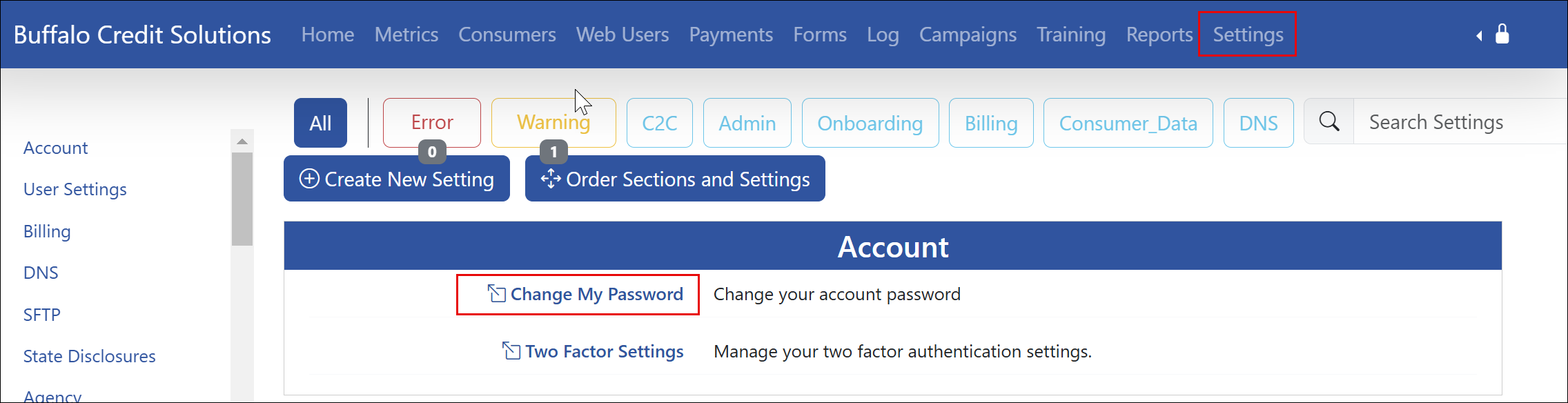
Section 2: Set a New Password
3. Enter your new password in both fields.
4. Click Change.

FAQs
Common Questions
Q: What if I forget my new password?
A: Contact your SPOC or admin to reset it.
Q: Can I reuse an old password?
A: No—passwords must be unique.
---
Review
Assigned to: [@Ahron]
Status: [Approved]
Last Reviewed: [2/14/2025]
Was this article helpful?
That’s Great!
Thank you for your feedback
Sorry! We couldn't be helpful
Thank you for your feedback
Feedback sent
We appreciate your effort and will try to fix the article