If a consumer has verbally notified you that they do not wish to be contacted via email. You can manually add them to the DNE (blacklist) list. This will eliminate any communications going to the consumer at the address they provided. Same steps would be used add/whitelist an email address a consumers asks to have added or reinstated.
Blacklisting/Whitelisting an Email address from the Admin Portal

From your Admin Portal click on Campaigns

Click on Email Restrictions (whitelist/blacklist)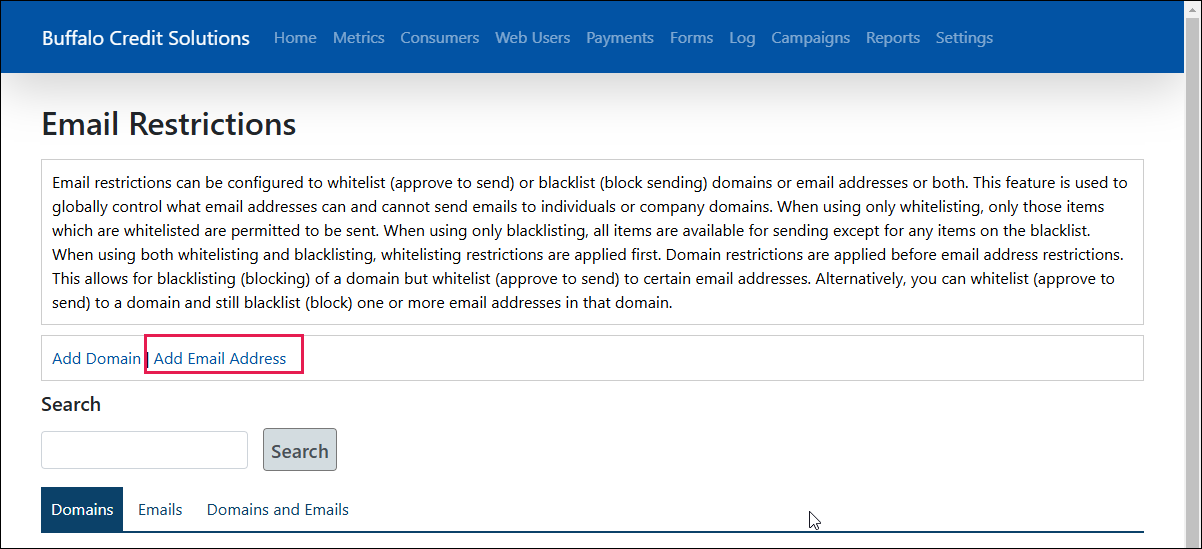
Click on Add Email Address

For Blacklisting enter the email address
Choose Blacklist (prevent sending) from Restriction type drop down
Click on Save and Close

For Whitelisting enter the email address
Choose Whitelist (allow sending) from Restriction type drop down
Save and Close
Was this article helpful?
That’s Great!
Thank you for your feedback
Sorry! We couldn't be helpful
Thank you for your feedback
Feedback sent
We appreciate your effort and will try to fix the article