There may be times when you need to gather email performance data for auditing purposes, client reporting, or campaign analysis. The Admin site provides multiple ways to view and export email open-rate reports, either by campaign or by date.
Below are the available reporting options and step-by-step instructions for extracting the data.
Option 1: Extract Email Open Data by Campaign
Use this method when you need email open data for a specific campaign.
Steps:
Navigate to Campaigns.
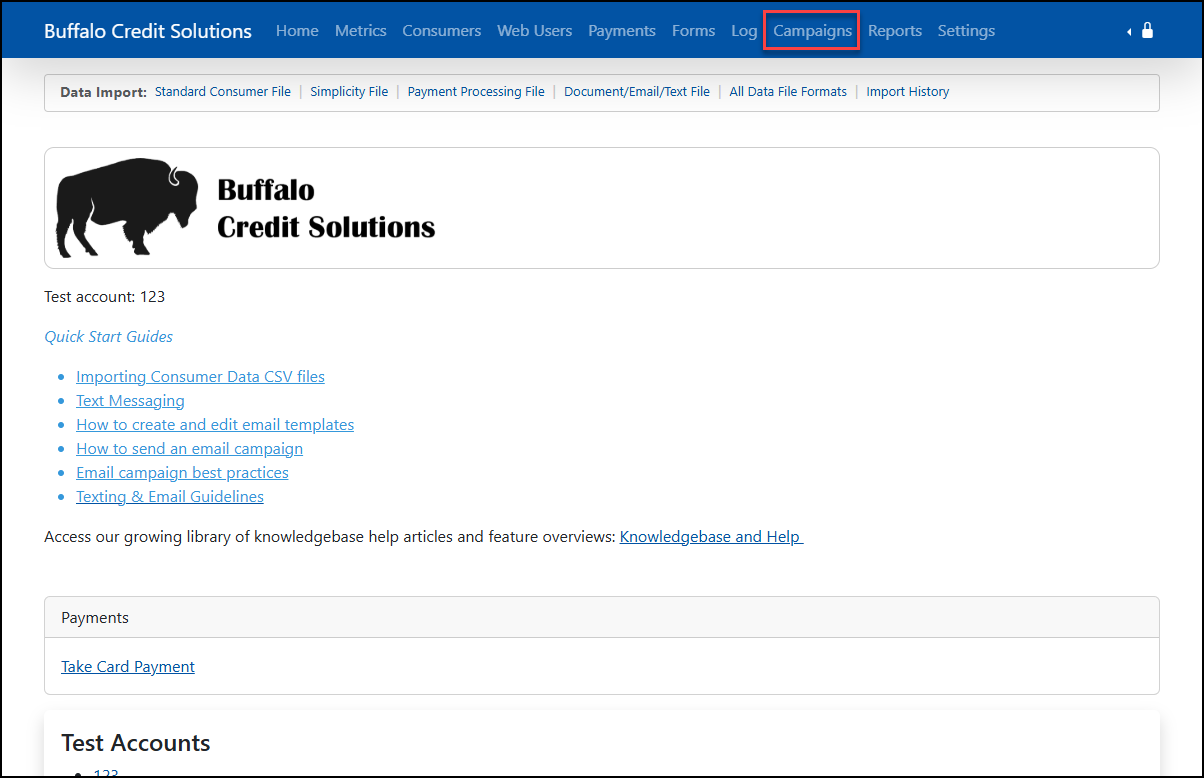
Select Email Campaigns – All.
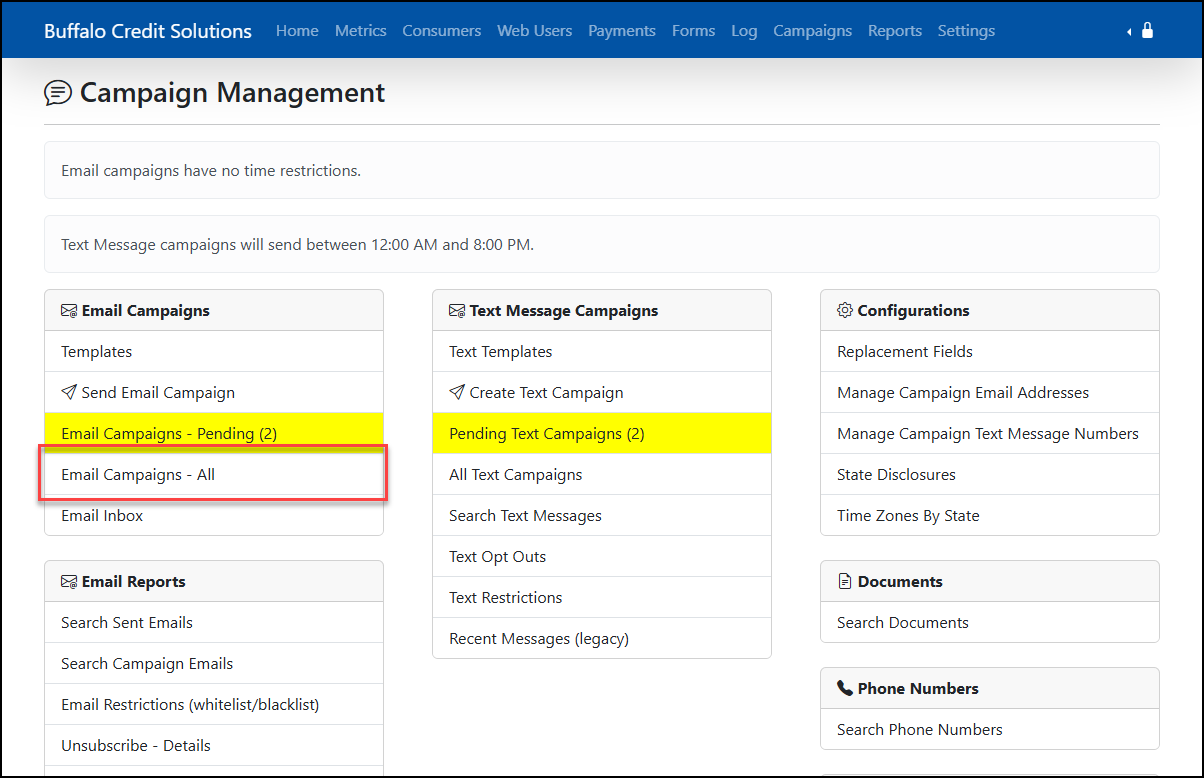
Choose the campaign you would like to review.
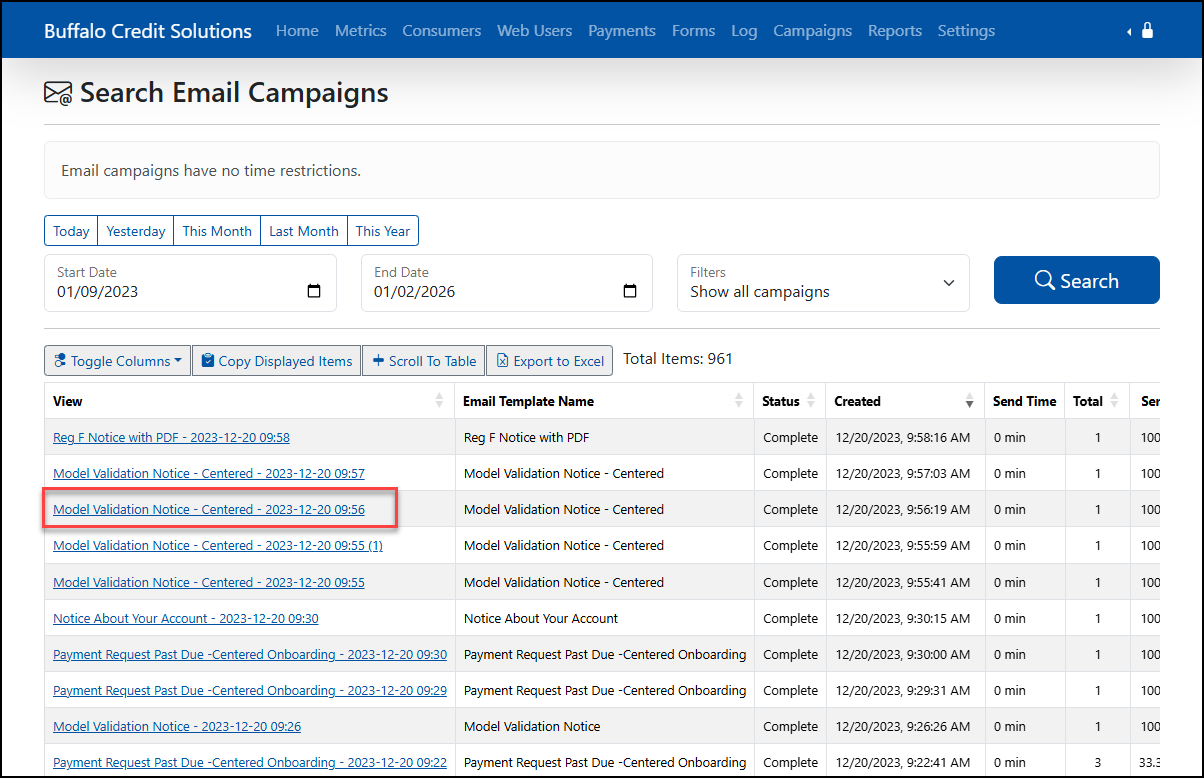
Under Actions, click View Emails.
Next to Count, click Export.
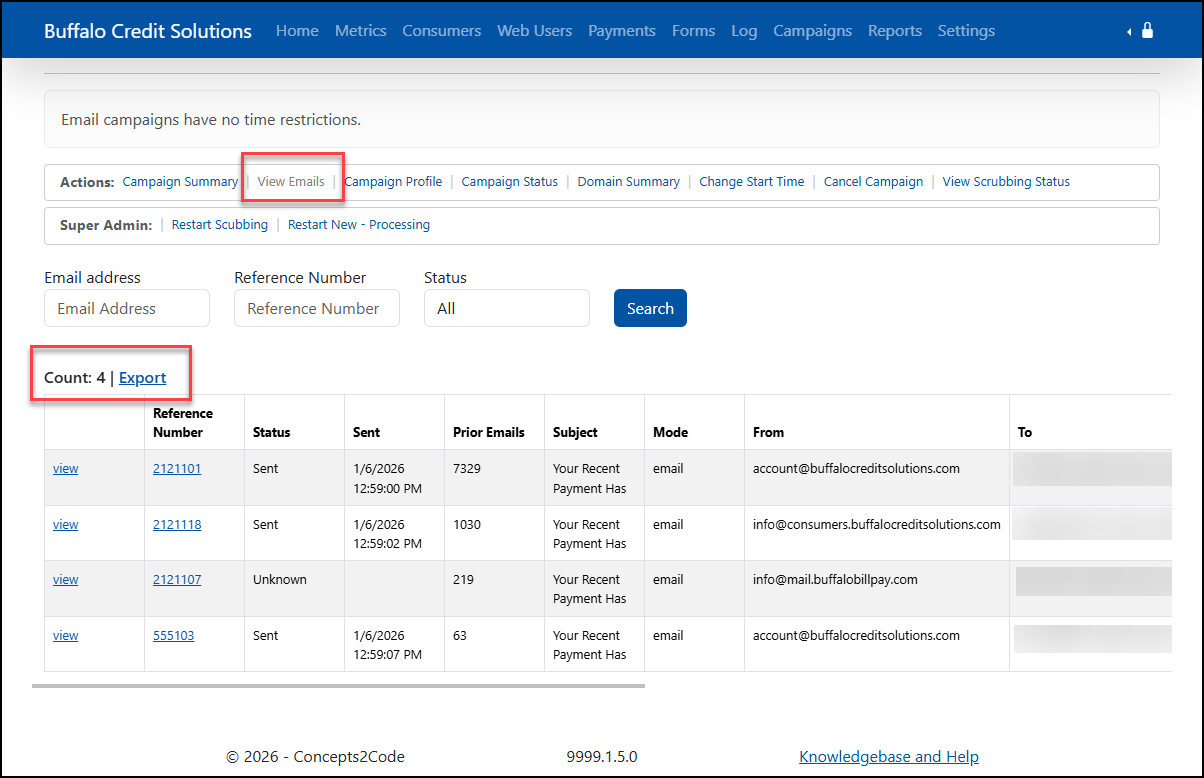
The export will open in Microsoft Excel.
In Excel, filter the column labeled “Opens” to review and analyze email open activity.
This option is best for reviewing open performance at the individual campaign level.
Option 2: Extract Email Open Data by Date (Daily)
Use this method when you need email open data for a specific date.
Steps:
Navigate to Reports.
Select Daily Summary Reports.
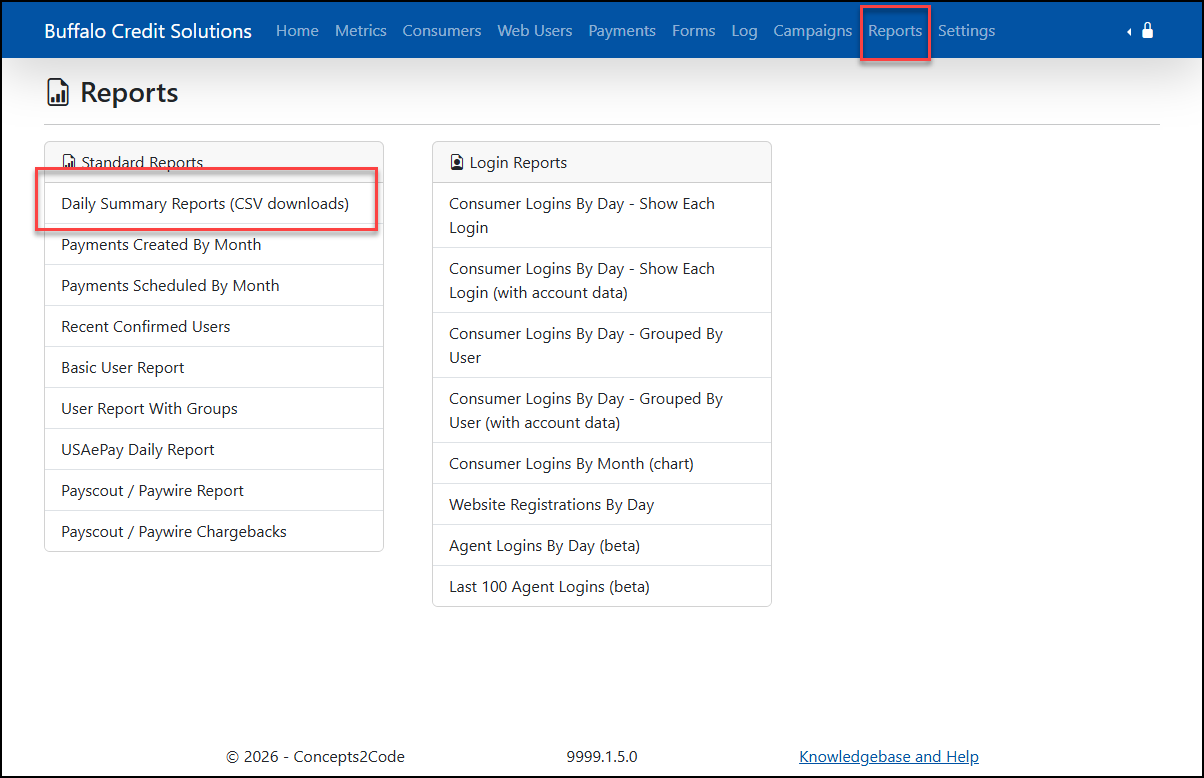
Note: These reports populate for the prior day.
Click Email Tracking.
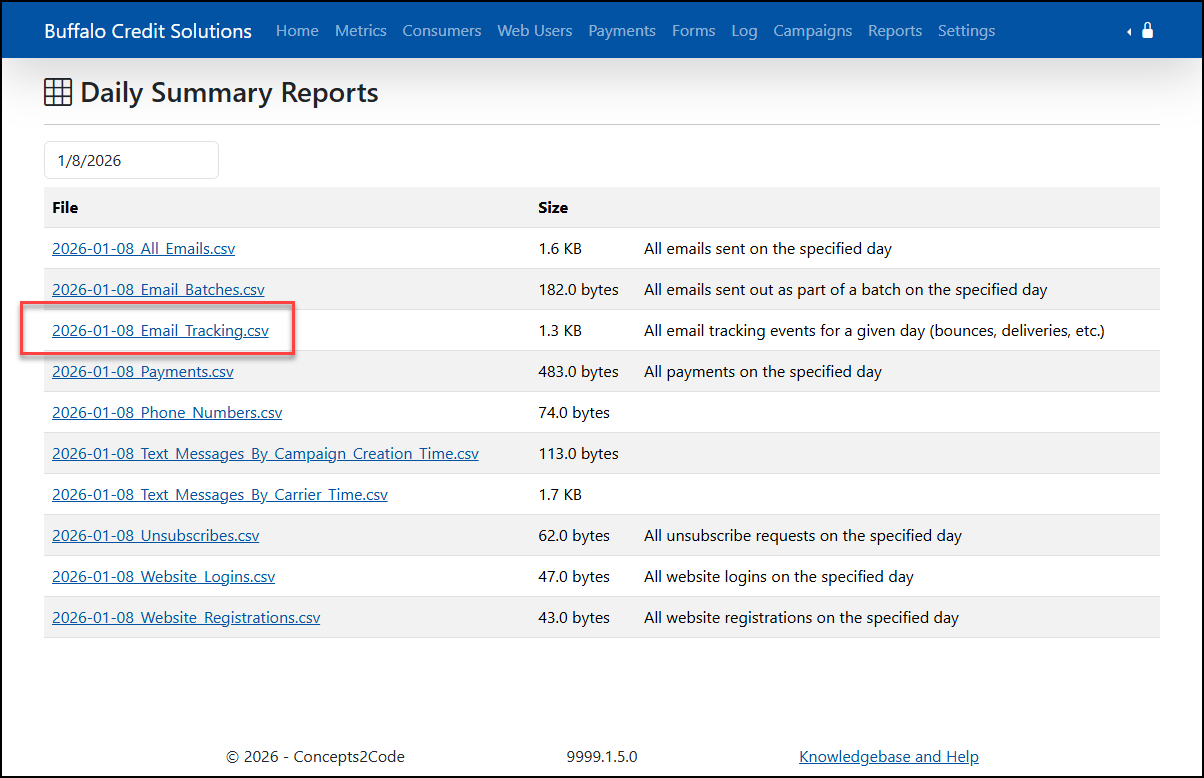
The report will open in Microsoft Excel.
In Excel, filter the Tracking Type column and select “Open”.
This option is best for reviewing email opens by day, regardless of campaign.
For questions about Email Open Rates, email support@concepts2code.com.
Was this article helpful?
That’s Great!
Thank you for your feedback
Sorry! We couldn't be helpful
Thank you for your feedback
Feedback sent
We appreciate your effort and will try to fix the article