Overview
The Simple Doc Link allows document access without requiring:
Portal login
Authentication credentials
The feature is available in Replacement Fields within Email/Letter Templates.
Customize Link Text
Complete before using in communications
Go to Settings → Infrastructure → Simple Doc Link Text


Locate Simple Doc Link Text field
Enter display text (e.g., "View Your Statement")
Click Save

Email Template Setup
Navigate to Email Campaigns→ Templates


Click Add (new) or Edit (existing template)

Complete template details

In Attachment section:
Click Choose File
Select document
Set Attachment Option to:
No Attachment (PDF available online)
In Email Body Position cursor for link From Replacement Fields panel and Click [SimpleDocLink] to insert
Save template

How Recipients Use It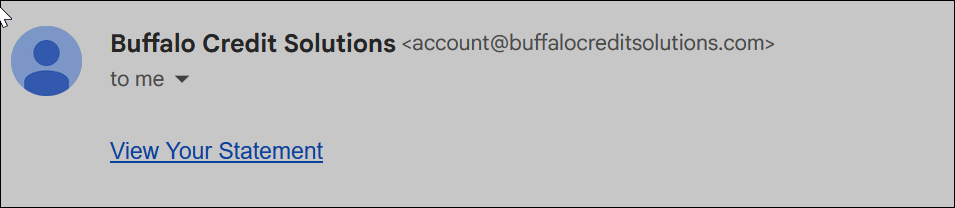
Click your custom text link (e.g., "View Your Statement")
PDF opens directly in browser
No login required
Was this article helpful?
That’s Great!
Thank you for your feedback
Sorry! We couldn't be helpful
Thank you for your feedback
Feedback sent
We appreciate your effort and will try to fix the article